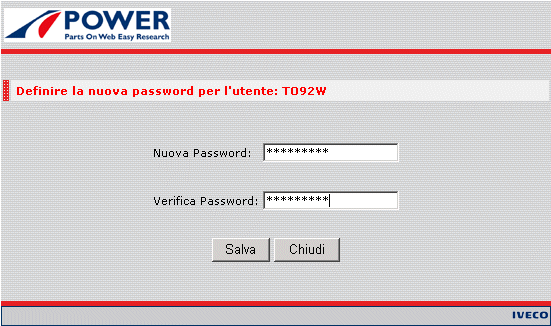The authentication parameters are login or username and password. Users must enter the data on the login page with the username and password assigned to them.
If you do not know these, you should contact the Help Desk.
After correctly logging in, the system determines the user profile, enabling the functions and access to the data configured for the relevant profile.
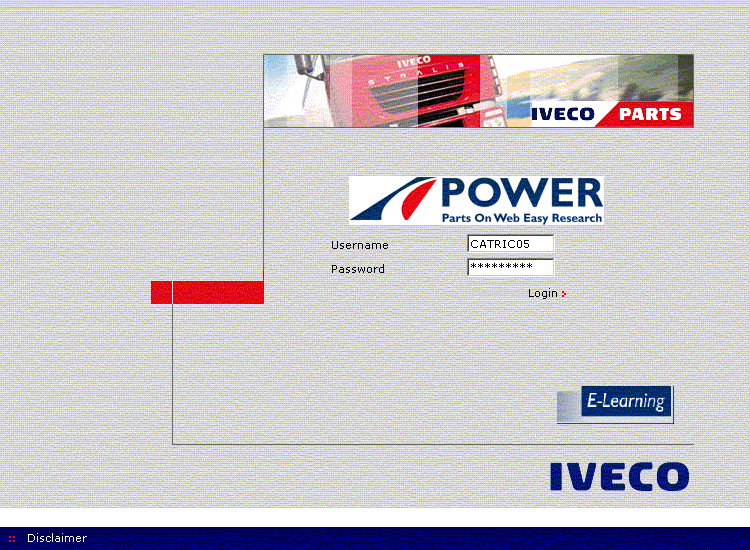
| field | action |
 |
field where users key in the login or password assigned to them. |
 |
field where users key in their password, the password is hidden. |
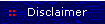 |
when selected it activates the Disclaimer information view. |
| push-button | action |
 |
when selected it activates authentication and enabling for the Catalogue. If the login fails the application returns an error message. If the login is successful, the user accesses the program's Home Page. |
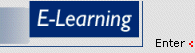 |
when selected it opens a new page containing the interactive training (e-learning) module of the IVECO Web Spare Parts Catalogue. To be able to access the interactive training module, you need to know your User Name and Password. If they are not known, you should contact the Help Desk. |