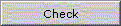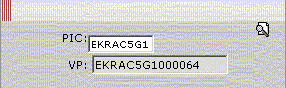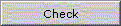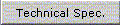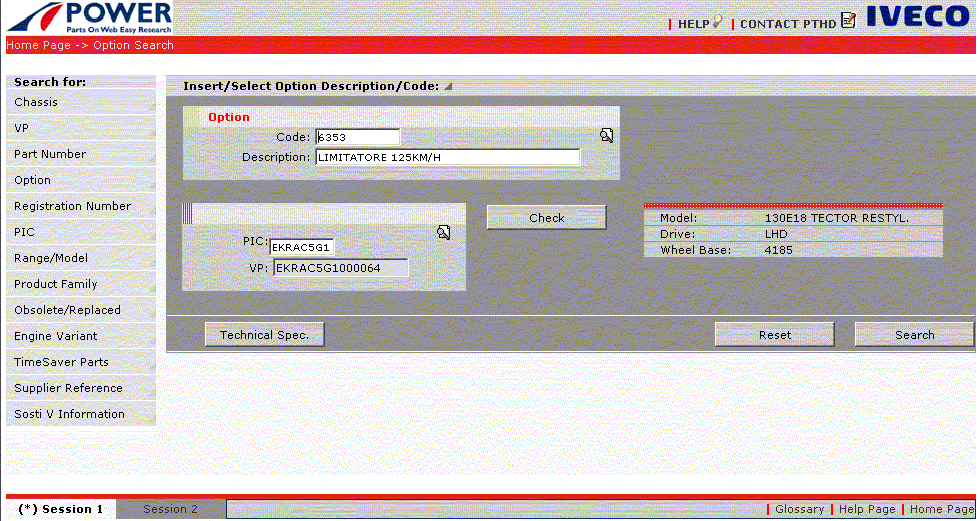|
 [previous] [previous] |
|
 [next] [next] |
[home] |
|
 7.3 Search by Optional 7.3 Search by Optional |
|
| This function is used to access the vehicle's Graphic Table starting with an optional. The function is accessed by using the mouse to select Optional from the "Search by" menu of the Home Page or from the functions menu on the search pages. |
|

|
fig 10. Search by Optional - Selecting optional code
|
|
Selecting Optional activates the search page. The page requires entering the code/description. It is possible to enter the code/description in the corresponding field if you know them or access the list by selecting the icon alongside. The icon activates the list of optionals. After entering a prefix of the code/description the list contains the codes/descriptions starting with the specified prefix.
|
|
| field |
action |

|
field specifying optional code or code prefix to access the list to select the complete code
|

|
field specifying the description of the optional or prefix of the description to access the optionals list
|
| push-button |
action |
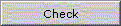
|
selected by the user it checks the existence of the entered data; if the check is positive then entering the vehicle's PIC is enabled
|
|
The user indicates the PIC, if known, in the relevant field or accesses the list of PICs matched with the chosen optional, selecting the icon alongside.
After entering the PIC and selecting the Check push button, the PIC is checked. If it exists and more than one VP corresponds to the chosen PIC, the user must select the required VP. If instead a single VP corresponds to the indicated PIC, the VP field is updated by the program on selecting the Check button. The PIC check also updates the vehicle's main specifications (Model, Drive, Wheelbase).
|
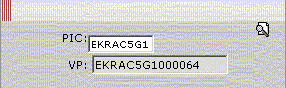
|
Fig 11. Search by Optional- Selecting PIC
|
|
| field |
action |

|
field specifying the PIC, if known; otherwise, you access the PIC list by selecting the icon alongside.
|

|
field where the user selects the VP, if more than one VP corresponds to the indicated PIC
|
| push-button |
action |
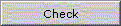
|
when selected it checks the existence of the PIC and updates the vehicle's main specifications, making it possible to continue with the search
|
Selecting the Technical info sheet button takes you to the page listing the vehicle's specifications and optionals. |
|
| push-button |
action |
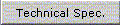 |
when selected it displays the panel of the technical info sheet giving the vehicle's specifications and optionals (standard, complementary and CCM) |
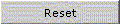
|
it resets the fields on the page to permit a new vehicle search by number plate |

|
enabled if the chosen optional has some complementary items, it is used to access the list of complementary optionals
|
|
|
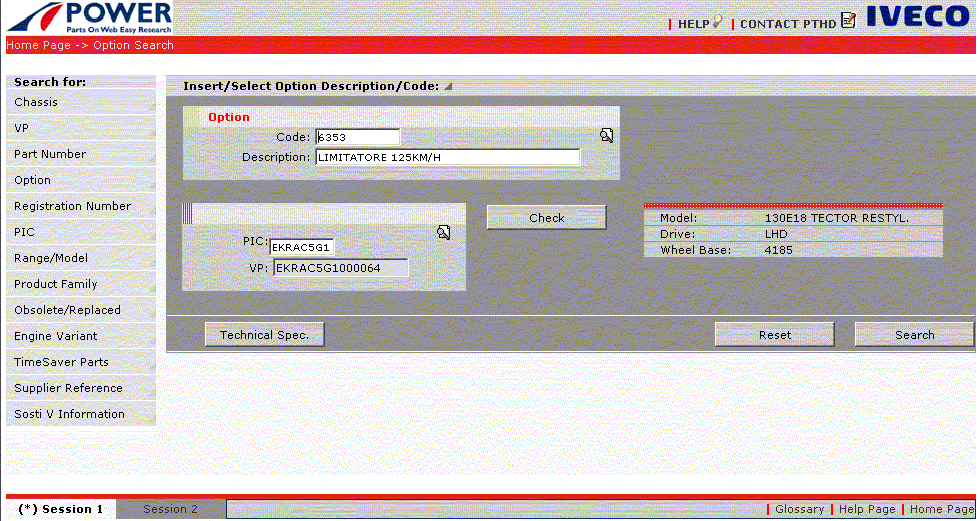
|
| Fig 12. Search by Optional |
|
| Clicking on the Search button of the search page leads on to select the Graphic Table. |
|
| push-button |
action |

|
when selected it activates the Table Selection page from the list of the Graphic Tables relating to the stated optional.
|
|