On selecting search by VP, the displayed page asks the user to specify the VP. If it is not known it is enough to specify at least the first three characters in the VP field and select the icon alongside.
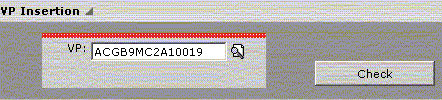
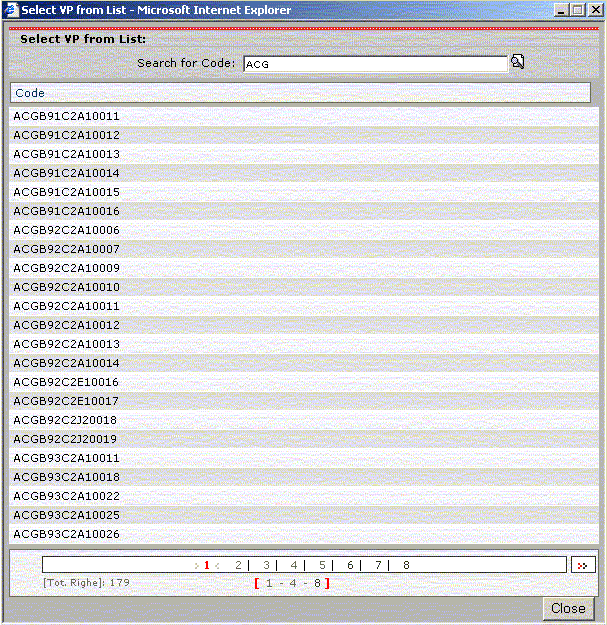
With a double-click on the relevant code, the list page is closed and the selected code is entered in the VP field of the search page.
After specifying the VP, the user continues by selecting the Check push-button to verify the existence of the VP and access the main specifications of the vehicle.
| field | action |
 |
field where the user enters the complete VP if known, or at least the first 3 characters to access the VP list via the icon (list shown in Fig. 5). |
| icon | action |
 |
can be selected after entering at least the first 3 characters of the VP, it activates the panel listing the VPs corresponding to the specified prefix. The user chooses the relevant VP with a double-click or runs a search for it. |
| push-button | action |
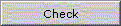 |
when selected, it checks the entered VP, if it exists then it updates the main specifications (Model, Drive, Wheelbase) and permits continuing with the search. |

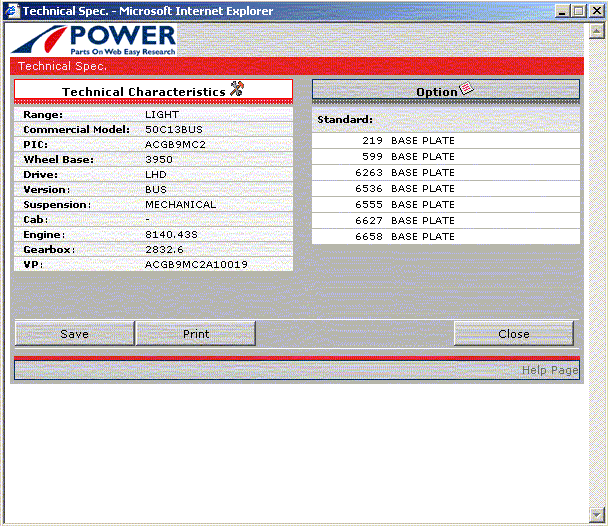
If you want to search for a specific optional/drawing, you need to use the Optional/Drawing checkbox to specify the required type of search and state the optional or drawing code in the code field. If you know the code you can key it straight into the Code field or selected from the model's optionals list, accessible by selecting the icon alongside. If the entered code exists, the corresponding description is updated; on the contrary, an error message is displayed.
| button | action |
| optional field chosen by the user for the search by optional |
|
| optional field chosen by the user for the search by drawing | |
| field | action |
| field where the user enters the optional/drawing code if known; otherwise, the user selects the icon alongside to access the list |
|
| updated by the program after selecting the optional code / part number |
|
| icon | action |
| activates a panel containing an optional/part number list of the chosen vehicle where the user selects the relevant code or description. The optional list contains the standard optionals, the complementary ones and the CCMs. |
After selecting the Technical info sheet button the user accesses the page giving the vehicle specifications and the optionals list.
By selecting the Compare VP button the user accesses the page requesting VP comparison.
The Reset button clears the page and permits setting a new search by VP.
| push-button | action |
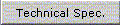 |
when selected it displays the vehicle's technical info sheet |
 |
when selected it activates the Compare VP function. |
| it resets the fields on the page to permit a new vehicle search by VP |

| push-button | action |
 |
when selected it activates the Class Selection page (Fig. ); if the user has entered a drawing code the program activates the Table Selection page |