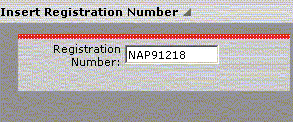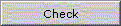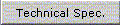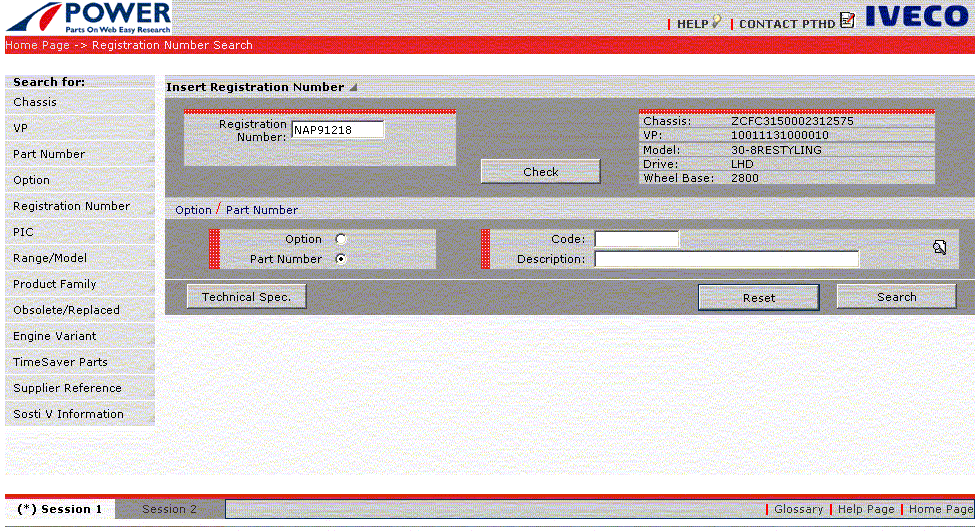|
 [previous] [previous] |
|
 [next] [next] |
[home] |
|
 7.5 Search by Number Plate 7.5 Search by Number Plate |
|
| This function is used to identify the vehicle's Graphic Table starting with a plate number. It is activated by selecting Number Plate from the Other Searches submenu on the Home Page or from the functions menu on the search pages. |
|
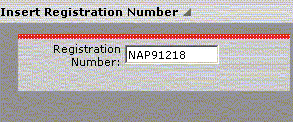
|
| Fig 16. Entering vehicle number plate |
|
| On selecting Search by Number Plate, the displayed page asks you to state the Number Plate in the field of that name and you then continue by selecting the Check push button. |
|
| field |
action |

|
field specifying the plate number, after selecting the Check push button, the existence of the stated Number Plate is checked
|
| push-button |
action |
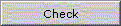
|
when selected it updates the VP, Chassis Frame, Model, Drive, Wheelbase of the vehicle fields identified by the indicated number plate and enables selection of Optional or Drawing, the optional/drawing code field and the Technical Info Sheet, Reset and Search buttons. |
|
|

|
| Fig 17. Search by Number Plate - Specifications |
|
To run a targeted search for an optional or a drawing, select the relevant checkbox for the required type of search and enter the optional or drawing code. If the entered code exists, the corresponding description is displayed; on the contrary, an error message is displayed. Alternatively, click on the icon by the code field and the list of codes and descriptions of the optionals/drawings related to the specified vehicle is displayed. In the list, entering a code or part of the description and clicking on the Search button displays all the codes/descriptions corresponding to the set filter.
With a double-click on the relevant code, the list is closed and the code is entered on the search page.
| button |
action |

|
optional check, indicates the optional search type
|

|
optional check, indicates the drawing search type
|
| field |
action |

|
field where the user enters the optional/drawing code if known; otherwise, the user selects the icon alongside to access the optional/drawing list of the stated vehicle and selects the relevant code by double-clicking with the mouse. |

|
updated by the program after defining the optional/drawing code when the code exists
|
| icon |
action |

|
activates a panel containing an optional/drawing list of the stated vehicle where the user selects the relevant code or description. The optional list contains the standard optionals, the complementary ones and the CCMs. |
Selecting the Technical info sheet push button takes you to the page containing the vehicle's specifications and optionals.
|
| push-button |
action |
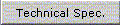
|
when selected it displays the panel of the technical info sheet giving the vehicle's specifications and optionals (standard, complementary and CCM) |
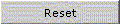
|
it resets the fields on the page to permit a new vehicle search by number plate |
|
|
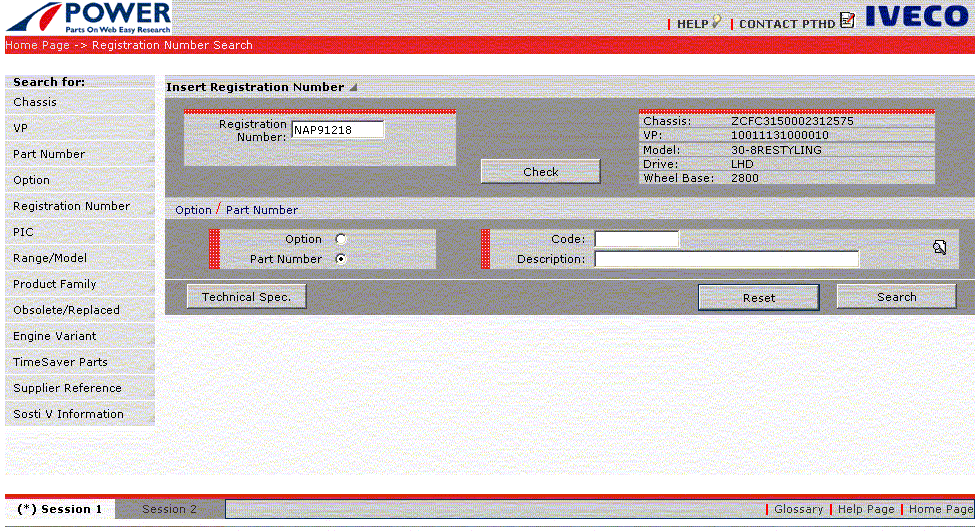
|
| Fig 18. Search by Number Plate |
|
| Clicking on the Search button of the search page leads on to select the Class - Assembly - Subassembly to identify the Graphic Table; selecting search by drawing leads on to select the Graphic Table. |
|
| push-button |
action |

|
when selected it activates the Class Selection page in the case of an optional or Table Selection in the case of a drawing for the data entered by the user in the code field |
|