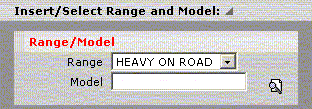
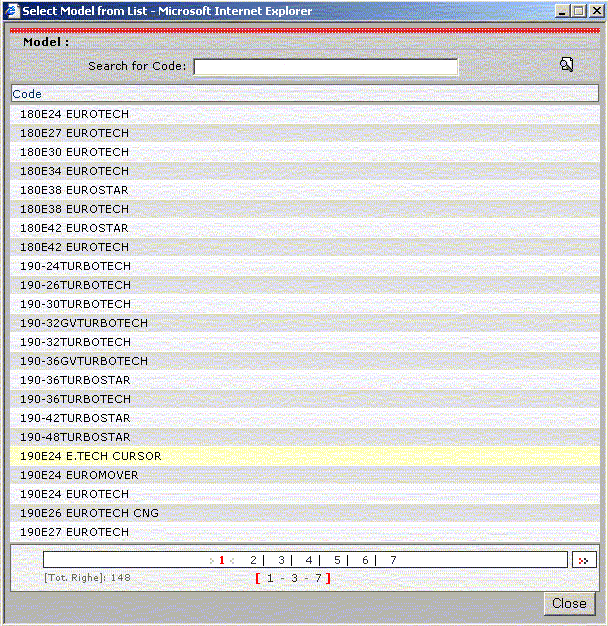
To continue, select the Check push-button to verify the data entered. If the stated data exist, it is necessary to indicate the Drive and Wheelbase by selecting them from the list.
The Drive is selected from the static list; for the Wheelbase it is necessary to access the list by selecting the icon alongside.
 |
|||
Fig 21. Selecting Drive and Wheelbase |
Selecting the Check button enables defining the PIC and VP.
| field | action | |
 |
field specifying the Range, the indication of the Range creates a list of Models in the selected Range |
|
 |
field to select the Model from the Range models list, accessible from the list displayed by the icon alongside. |
|
 |
field specifying the Drive, the selection is made in the Drive list |
|
 |
|
|
| icon | action | |
 |
icon to display the list of Models, Wheelbase |
|
| push-button | action | |
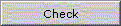 |
when selected it lets you continue indicating the Drive and Wheelbase; after selecting the Drive and Wheelbase, selecting the push button enables entering the PIC and, when necessary, the VP |
The search continues with an indication of the PIC and, if necessary, of the VP if more than one VP corresponds to the chosen PIC.
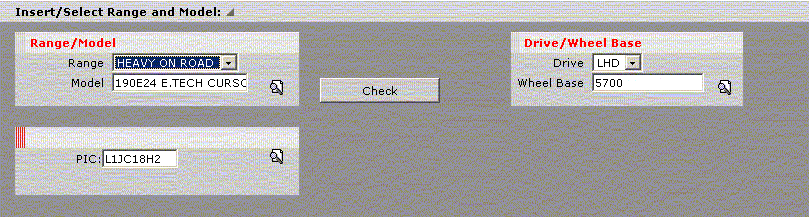
| Fig 22. Selecting PIC |
| field | action |
 |
field to select the PIC from the list displayed by the icon alongside. |
 |
field to select or update the VP corresponding to the indicated PIC |
| icon | action |
| activates a panel containing the PIC list for the data given on the search by Range/Model page. |
To run a targeted search for an optional or a drawing, select the relevant checkbox for the required type of search and enter the optional or drawing code. If the entered code exists, the corresponding description is displayed; on the contrary, an error message is displayed. Alternatively, click on the icon by the code field and the list of codes and descriptions of the optionals/drawings related to the specified vehicle is displayed. In the list, entering a code or part of the description and clicking on the Search button displays all the codes/descriptions corresponding to the set filter.
With a double-click on the relevant code, the list is closed and the code is entered on the search page.
| button | action |
 |
optional check, indicates the optional search type |
 |
optional check, indicates the drawing search type |
| field | action |
 |
field where the user enters the optional/drawing code if known; otherwise, the user selects the icon alongside to access the optional/drawing list of the stated vehicle and selects the relevant code by double-clicking with the mouse. |
 |
updated by the program after defining the optional/drawing code when the code exists |
| icon | action |
| activates a panel containing an optional/drawing list of the stated vehicle where the user selects the relevant code or description. The optional list contains the standard optionals, the complementary ones and the CCMs. |
Selecting the Technical info sheet push button takes you to the page containing the vehicle's specifications and optionals.
| push-button | action |
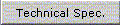 |
when selected it displays the panel of the technical info sheet giving the vehicle's specifications and optionals (standard, complementary and CCM) |
| it resets the fields on the page to permit a new vehicle search by range/model |
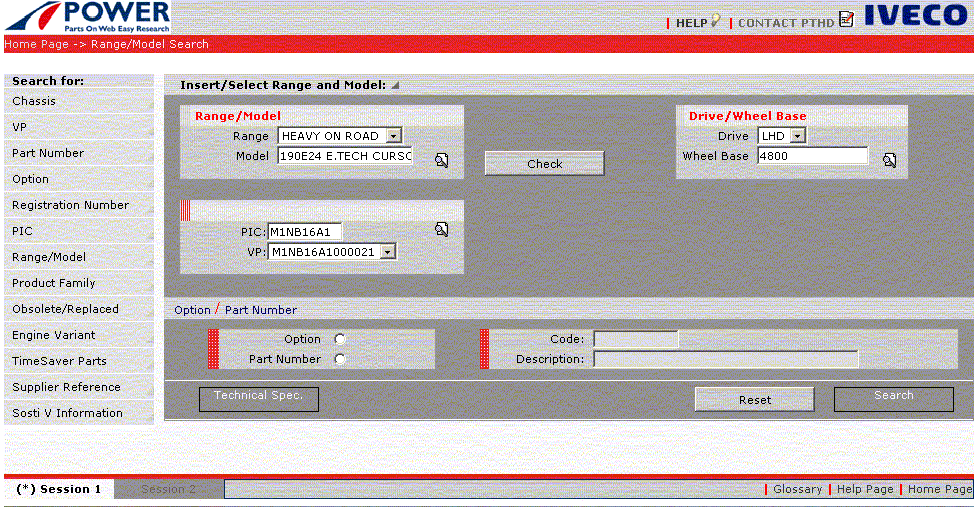
| push-button | action |
 |
when selected it activates the Class Selection page in the case of an optional or Table Selection in the case of a drawing for the data entered by the user in the code field |