Generally, after indicating the PIC, VP or Chassis Frame ..., on activating the search (Search push button), the program shows a list of Classes that can be selected for the specified vehicle.
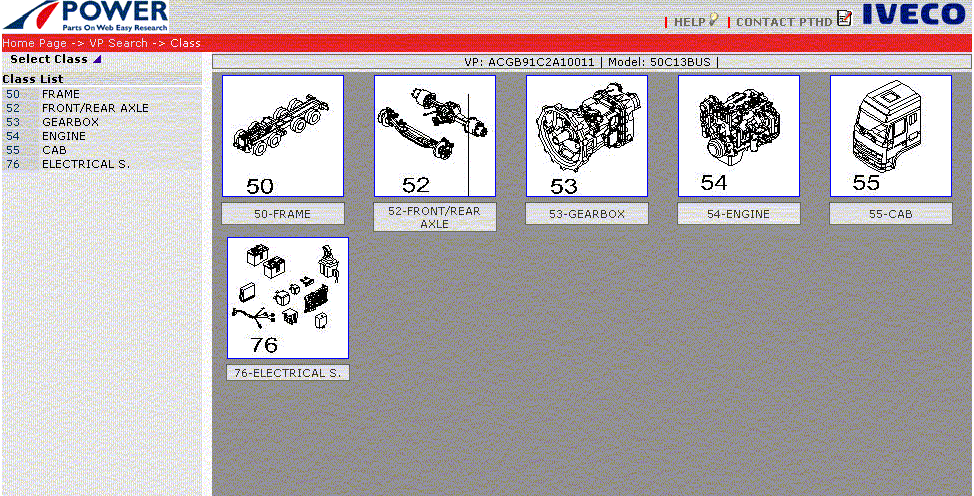
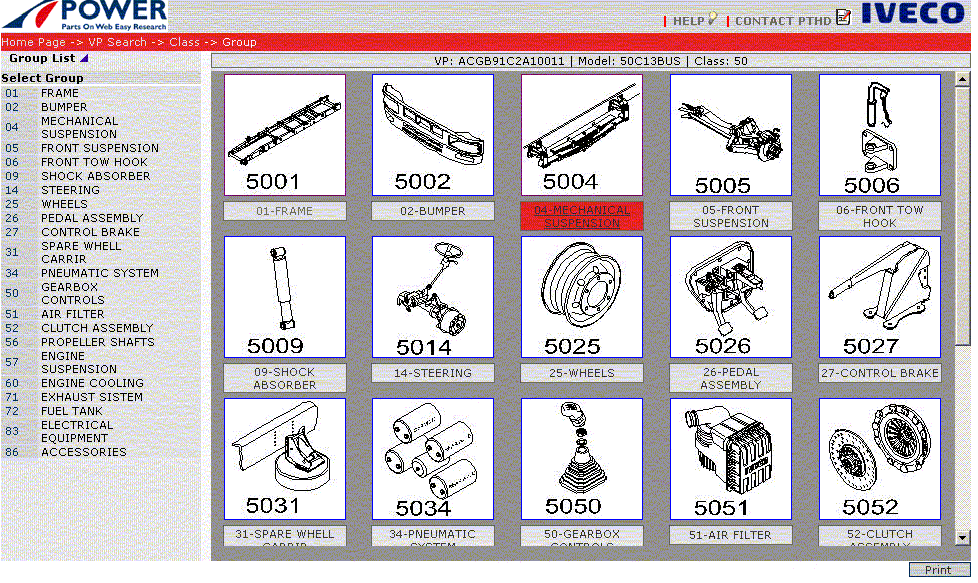
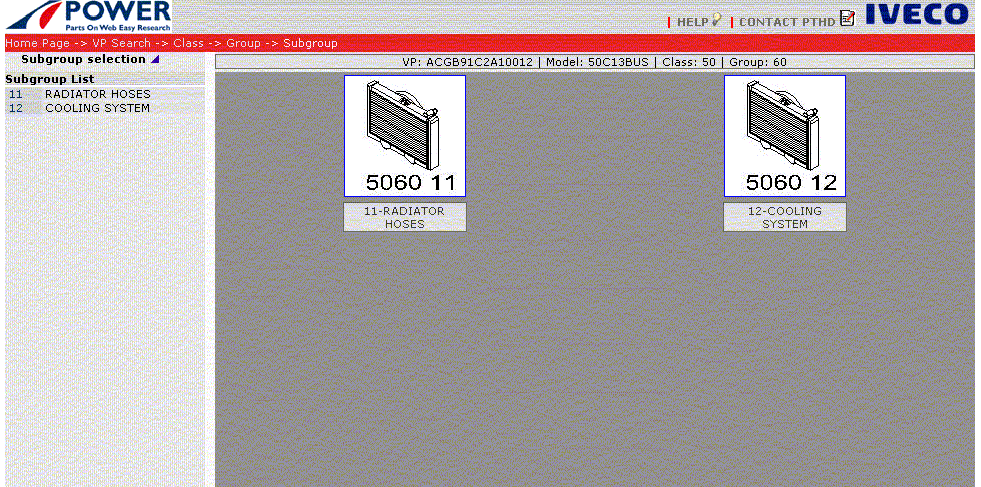
If there is only one Table for the chosen subassembly, the Catalogue will show the corresponding Graphic Table directly. Otherwise you go to the list of Graphic tables containing the Standard Table and the Tables matched with the optionals that can be fitted on the stated vehicle.
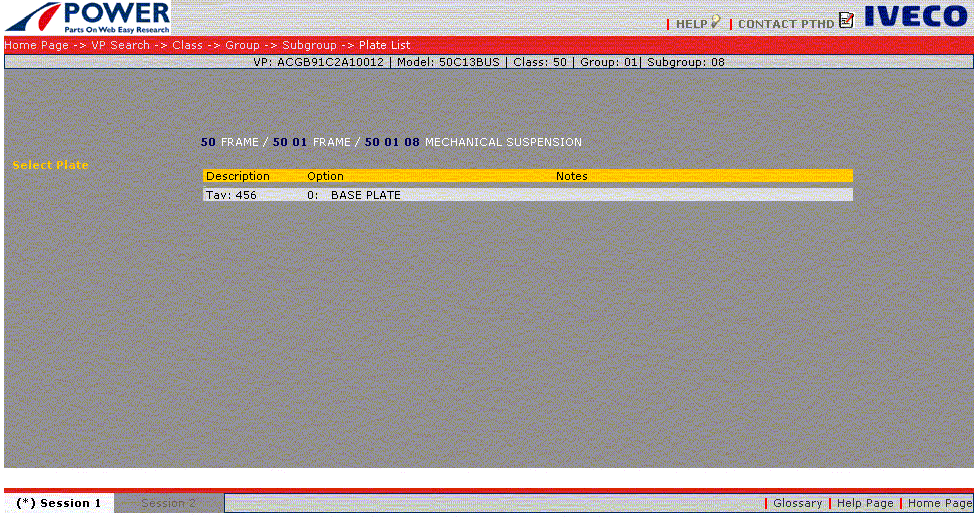
Selecting a Table from the list takes you to the chosen Table displayed in Table and Item mode.
The upper portion of the page permits choosing the view mode from these alternatives:
- Table and Item,
- Table, or
- Item.
Selecting Table provides a graphic view and lists the items with the main attributes: item number, description and relative quantity in the Table. It is possible to access the other attributes of an item by selecting it on the Graphic Table. In this case, the other item characteristics are displayed at the bottom of the page.
In all these display modes there are buttons to:
- Select all
- View only selected items
- Add to Basket
- Save.
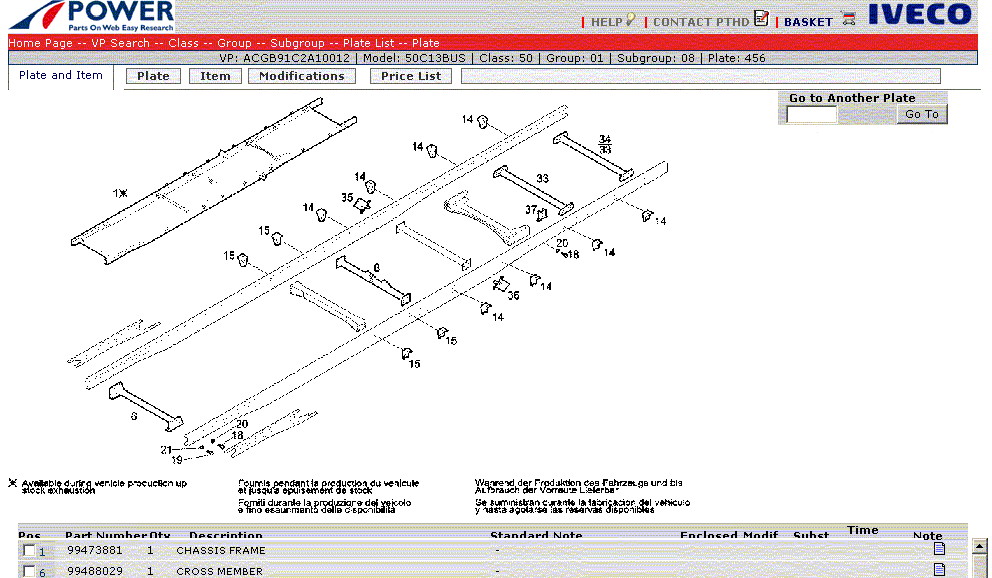
| push-button | action |
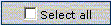 |
to select when set or deselect when not set, all the items in the list |
 |
updates the item list, displaying the selected items only |
 |
adds the selected items to the basket and activates the Basket page |
 |
saves the table locally to file in the current view mode |
 |
activates printing the table in the current view mode |
The header moreover permits accessing Modifications and Price-list for the Web version of the Spare Parts Catalogue and accessing another Graphic Table by entering the code in the field Go to another Table.
| field | action |
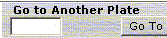 |
field for entering the table code of the table you want to view |
| push-button | action |
 |
when selected it activates the table display with the code indicated in the Go to another Table field |