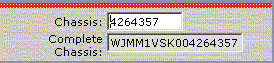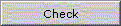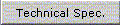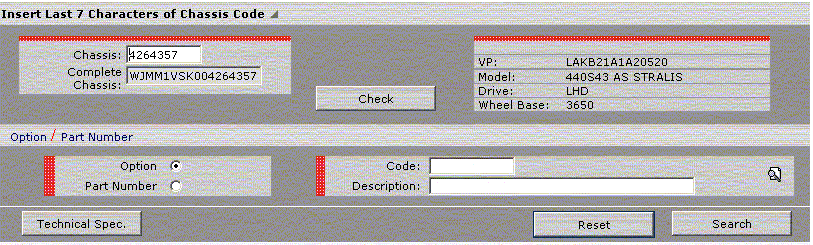|
 [previous] [previous] |
|
 [next] [next] |
[home] |
|
 7.1 Search by Chassis Frame (VIN) 7.1 Search by Chassis Frame (VIN) |
|
| This function is used to identify the spare parts of a vehicle starting from its chassis frame number. It is activated by selecting Chassis frame from the "Search by" menu of the Home Page, or from the functions menu on the search pages. |
|
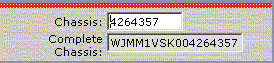
|
| Fig 2. Search by Chassis Frame - Entering the Chassis Frame |
|
| On selecting Search by Chassis Frame, the displayed page asks for the last seven characters of the Chassis Frame in the field of the same name and you then continue by selecting the Check push button. |
|
| field |
action |

|
field where the user keys in the last seven characters of the Chassis Frame of the relevant vehicle. |
| push-button |
action |
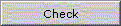
|
when selected, it checks the entered code, if it exists then it updates the Complete Chassis Frame, VP, Model, Drive, Wheelbase fields and permits continuing with the search
|
|
|
| To search for an optional item or a specific drawing, select the Optional or Drawing checkbox, which indicates the required type of search and enter the optional/drawing code in the code field. If the code is not known, click on the icon by the field and the list of codes and descriptions of the optional/drawing related to the specified vehicle is displayed. If the code entered or selected from the list exists, the corresponding description is updated; on the contrary, an error message is displayed. |
| button |
action |

|
optional check, indicates the optional search type
|

|
optional check, indicates the drawing search type
|
| field |
action |

|
field where the user enters the optional/drawing code if known; otherwise, the user selects the icon alongside to access the optional/drawing list of the stated vehicle and selects the relevant code by double-clicking with the mouse. |

|
updated by the program after defining the optional/drawing code when the code exists
|
| icon |
action |

|
activates a panel containing an optional/drawing list of the stated vehicle where the user selects the relevant code or description. The optional list contains the standard optionals, the complementary ones and the CCMs. |
Selecting the Technical info sheet push button takes you to the page containing the vehicle's specifications and optionals.
|
| push-button |
action |
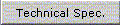
|
when selected it activates the vehicle's technical info sheet view. |
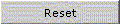
|
it resets the fields on the page to permit a new vehicle search by Chassis Frame |
|
|
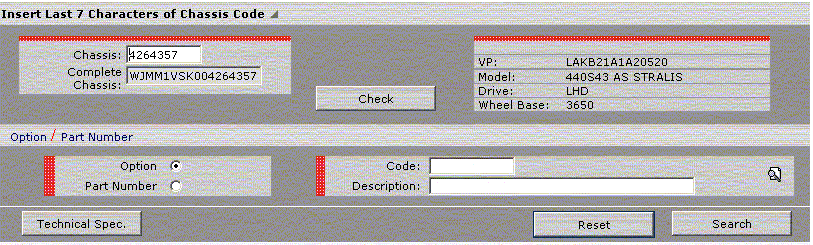
|
Fig 3. Search by Chassis Frame
|
|
| Clicking on the Search button of the Search by Chassis Frame page leads on to identify the Graphic Table (see Table View). |
|
| push-button |
action |

|
when selected it activates the Class Selection or Table Selection page if the user has supplied a drawing code
|
|